Since our last Developer Insights post, we’ve celebrated the first anniversary of ROE with a full month of fun events and LTMs. We’ve also launched Season 6 - Tactical Evolution with tons of new mechanics and gameplay changes. While we continuously work on new content behind the scenes, we still pay very close attention to community feedback and actively carry out related development and optimization. For example, the team has been recently investigating sound bugs, network desyncs, “invisible walls”, and continue to crack down on cheaters. But in today’s post, we’re going to focus on the new feature which has been heavily requested by the community- detailed graphic customization settings. Let’s dive in.
In tomorrow’s update, we are adding a variety of advanced graphic settings under the “Graphic Quality” section. While more customization options become available, the default quality settings are also optimized to achieve better performance. The "Medium" and "Low" options in some settings (such as texture quality, terrain quality, etc.) will focus more on performance improvement. Players will be able to customize their settings according to their personal preferences and hardware configurations to achieve the optimum results.
Old graphic settings:
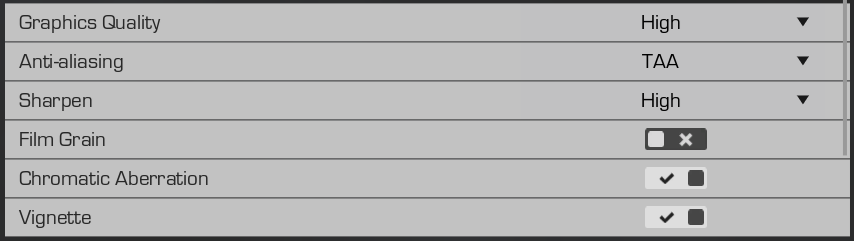
New graphic settings:
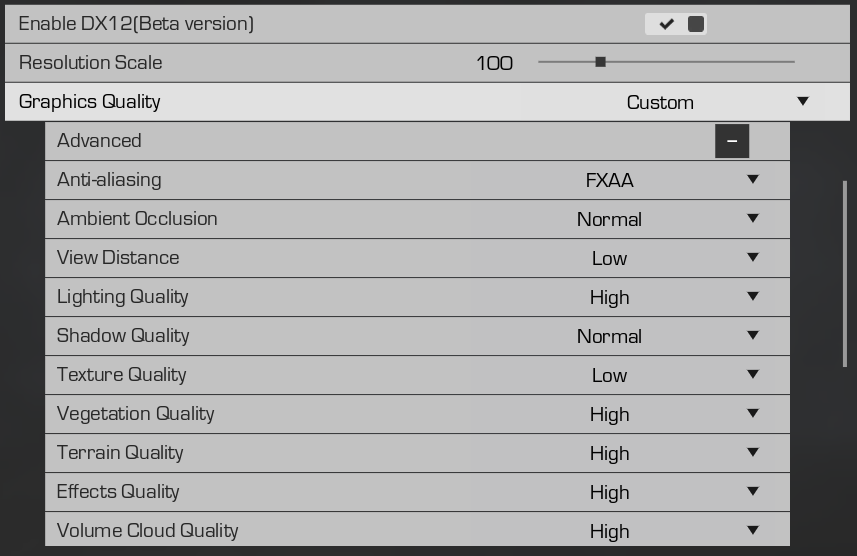
Other than the advanced graphic settings, based on community feedback, we noticed that some players had urgent demands on "graphics card selection" (for laptop users), "brightness adjustment" and "frame-rate limit". These options have been added as well for an even deeper level of customization.
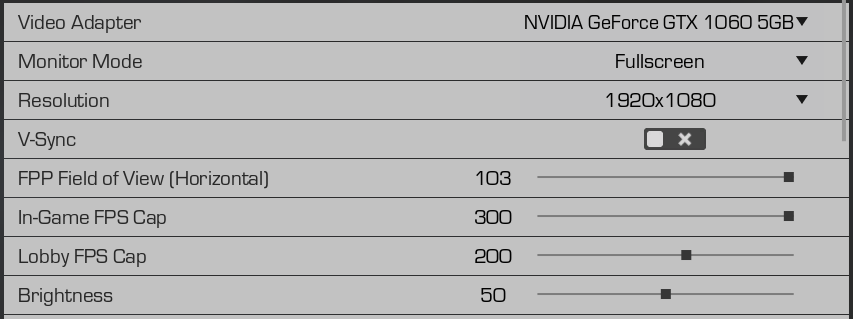
Brightness adjustment

Overall lighting upgrade
Once again, our client team made some improvements to the overall lighting in the engine. After the update, the game will present a more life-like overall lighting, making the graphics more detailed and realistic.
In the future, we will continue to optimize the lighting we use in ROE, and bring in more advanced technologies (such as ray tracing) to the game. Stay tuned!



In total, we have added nine brand-new advanced graphic settings, here’s a walkthrough of them:
Ambient Occlusion
Use this setting to give the game a more realistic lighting and shadow effect, especially details such as shadows in buildings. Check the screenshot below for details of interior corners, window frames, floor and the lighting on sofas.
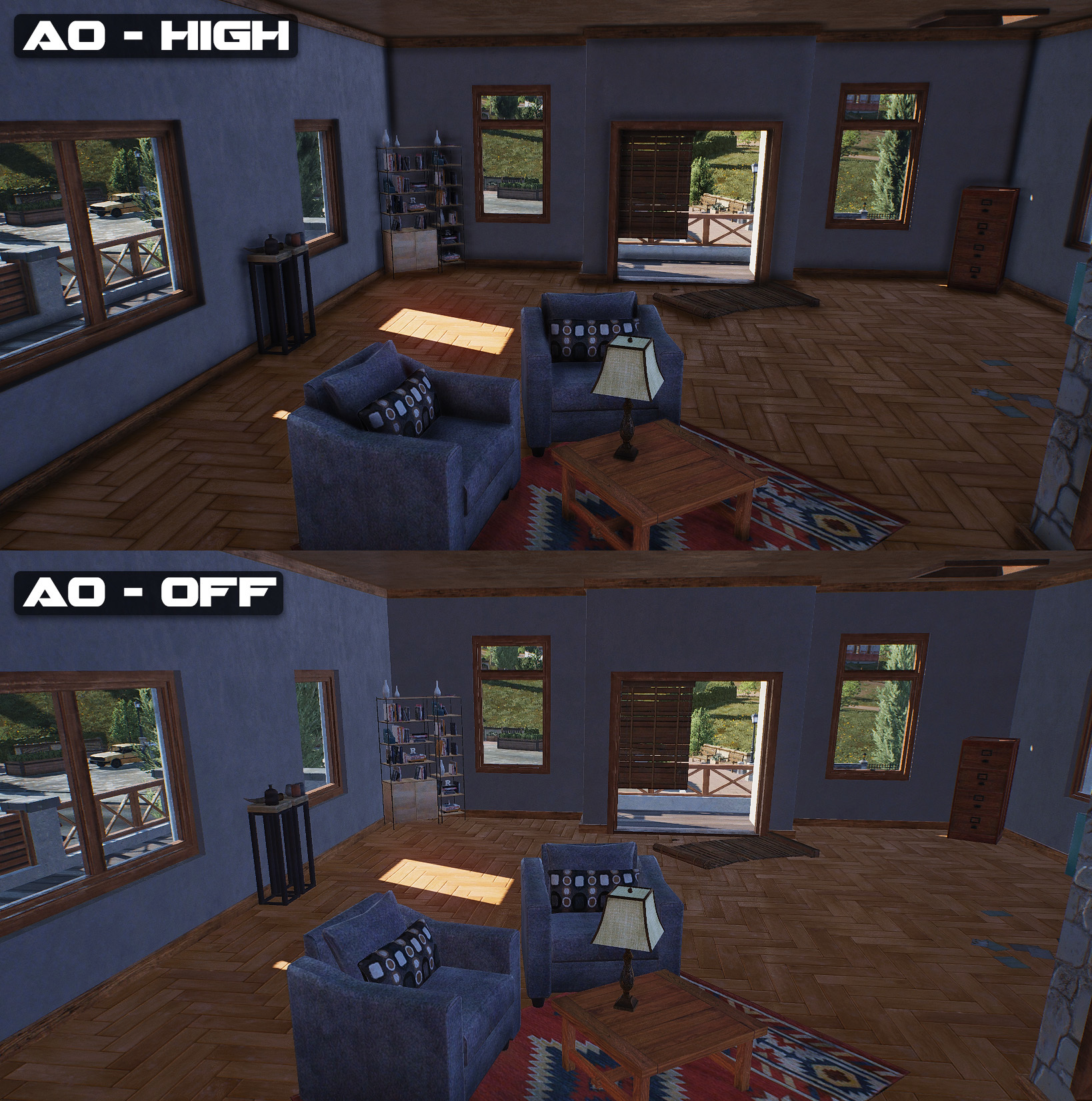

View distance
The rendering distance of the visible picture and its accuracy, this setting influences the rendering distance, vegetation loading distance, and so on. When set to “High”, each sakura tree on Ema Island becomes clearly visible; When set to “Low”, the island simply becomes a shadowy silhouette.

Lighting quality
Affects the direct lighting configuration, character and scene reflection in the game. Please note that only DX12 users can select “High” in this setting, and DX9 users can only go up to “Medium”.

Volume cloud quality
This setting affects the cloud’s quality and density.
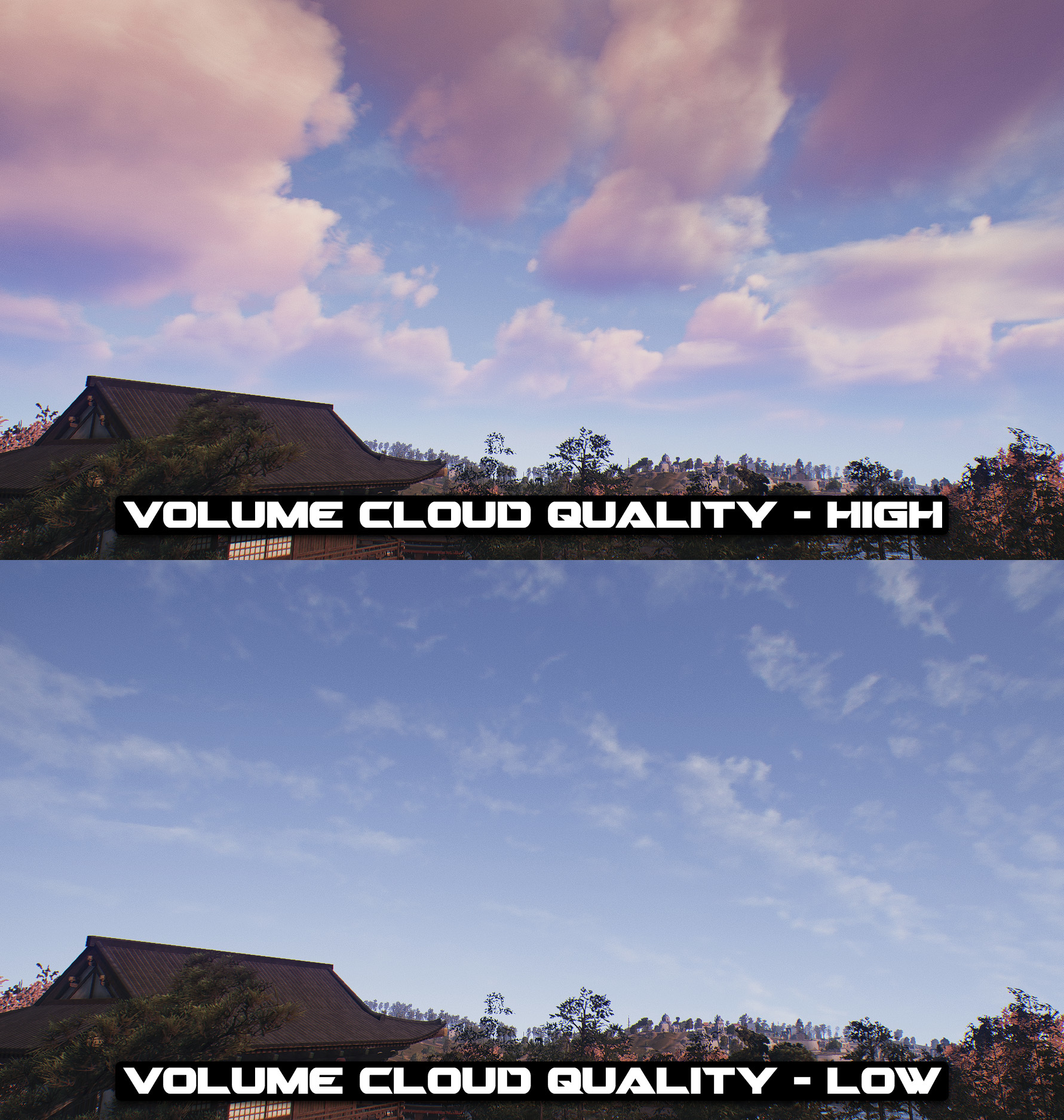
Anti-aliasing
The original anti-aliasing option, which have been integrated into the advanced graphic setting list. Currently, TAA is the best anti-aliasing technology with comprehensive effect and efficiency. It not only solve the problems of flickering and edge aliasing, but also has very low requirements on the performance of the graphics card. We suggest players to use the “Sharpen” setting along with TAA for the optimum results.
Shadow quality
This setting affects the resolution of the shadow textures.
Texture quality
This setting affects the fidelity and quality of ground textures and models.
Vegetation quality
This setting affects the effect of vegetation in the game, including tree fidelity, grass density, etc.
Terrain quality
This setting affects the fidelity of the terrain and its level of detail.
Effects quality
This setting affects interaction effects in the game, such as tiremarks, footsteps, water and vegetation interaction.
Bonus Q&A
Q: When does this update go live?
A: The update is expected to go live this Friday on Nov. 8th.
Q: The reason I play ROE is because the friendly hardware requirements, does this update mean that the game will have higher requirements on my PC specs?
A: This update focuses on expanding the graphic options to provide a wider level of customization for our players so that they can adjust the game’s graphics to their personal needs. If you select the same settings as before, the hardware requirement of the game will stay exactly the same.
Furthermore, we slightly lowered the effects of “Low” and “Medium” options in certain settings such as “Texture quality” and “Terrain quality” so that players with low to mid-end configurations can have a smoother experience when playing the game.
At the same time, we kept the original overall graphic quality setting, so if you don’t know how to fine tune your settings at the start, or simply don’t want to play with the advanced settings, feel free to use the same setting that you’re used to.
Q: What kind of PC spec do I need to play maxed out settings?
A: Each player has their own standard of what’s considered “playable” when it comes to frames per second. Some players believe that 60 FPS is all you need for a good gaming experience, while other players might think 144 FPS is a must. So this really depends on your personal preference.
Q: Will you guys keep updating the DX12 client?
A: Absolutely. After this update, the client team will be fully committed to continue exploring the potentials of DirectX12, including:
- Lowering the hardware requirement for the DX12 client
- Allowing Windows7 users to enable the DX12 client (this is expected in December)
- Further performance optimization for the DX12 client
Q: Can we expect more graphical upgrades soon?
A: For graphics quality, we have officially completed the first phase of the lighting system upgrade. Next, we are going to work on the second phase’s development, but the details are still under wraps. Stay tuned for the reveal!
Thanks for reading,
ROE DEV Team

